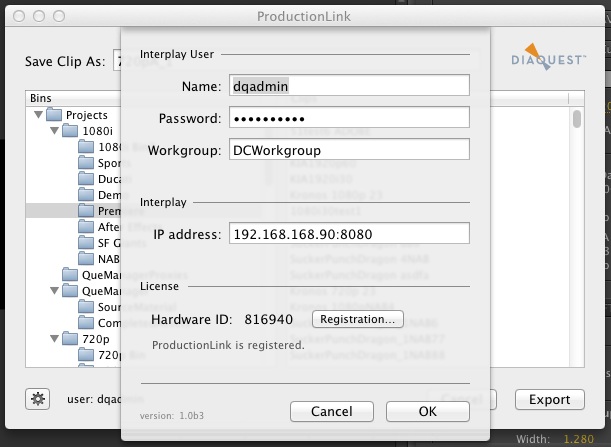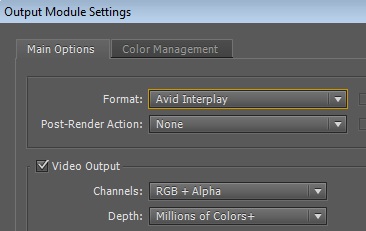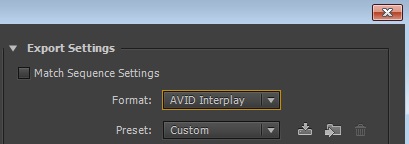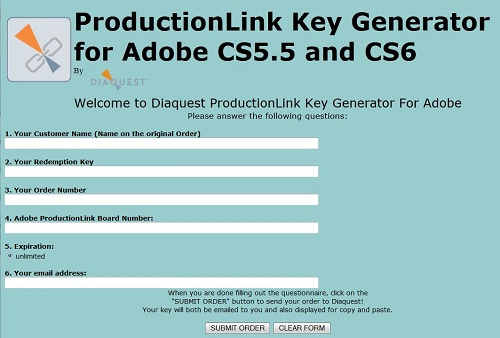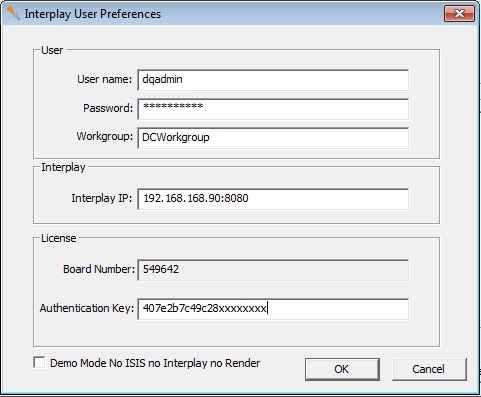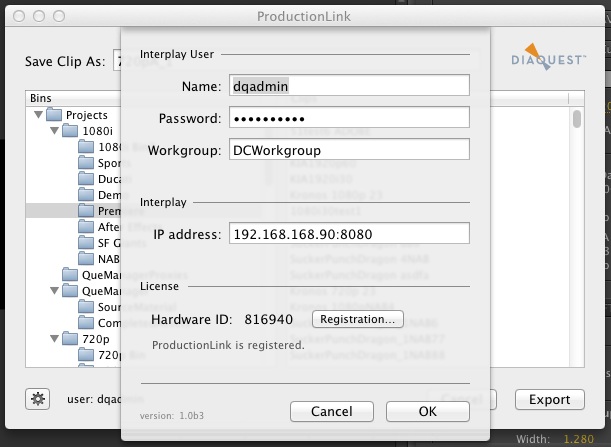How to purchase and install ProductionLink:
- You do need to have Avid Interplay Web Services installed somewhere in your network.
- Purchase ProductionLink. You can purchase After Effects, Premiere or an Ae Pr bundle..
- If you are in the Diaquest Store:Create an account.
You will need the account to check your order and add more later.
If you are in the Adobe Exchange store, your account is created automatically there.
- After you purchase ProductionLink you will get a link to download the installer/update.
You also get a link to checkout a license key.
Save that link as you will need it later!
If you have any problems you can always send an email to support@diaquest.com
- You should download and run the installer/update. You can download PC or Mac or both.
This installer works for Premiere and After Effects, CC 2015, CC 2014, CC, and CS6.
If you purchase only Premiere or After Effects then your key will only work as purchased.
The other one will stay in demo mode.
If you purchased the Premiere seat on Adobe Exchange, then your installer will only work in Premiere.
- Next you should start an export in Premiere or After Effects (see details in walk-through links at left).
- Use the Format:"Avid Interplay" to access ProductionLink.
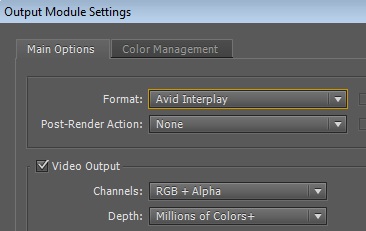
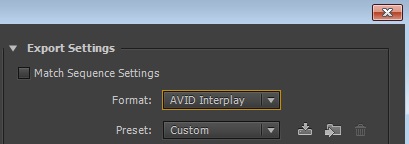
- You are in Demo mode (details at left link).
- If a Preferences dialog does not come up, click the Preferences button (or the gear icon on the Mac).
- In the Preferences dialog you will be presented with a "Board Number" or "Hardware ID".
- If you bought ProductionLink from Adobe Exchange or Adobe Add-ons:
email your board number, Code and Customer Name to support@diaquest.com
You will get an Authentication Key by return email.
Skip the next two steps.
- Log back in to your account at the Diaquest store.
- Check out a license using your board number.
- Use the checkout link you saved earlier.
You will get a dialog which looks like this:
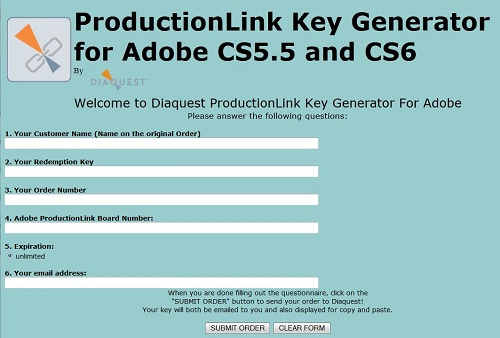
- You will be given an Authentication Key.
- Enter that key in the license field in your Preferences dialog or press Registration on the Mac.
If you purchased a bundle, save your key as you might need it to authorize the other program too.
- Uncheck Demo Mode. (if checked)
- You must also enter your Interplay User Name, Password, Workgroup and Interplay IP.
- The Interplay IP should end with the port number separated by a colon.
- A typical Interplay IP is 192.168.168.90:8080 or 192.168.168.90:80
PC
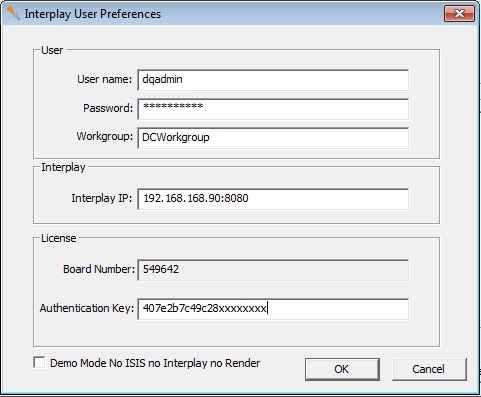
Mac