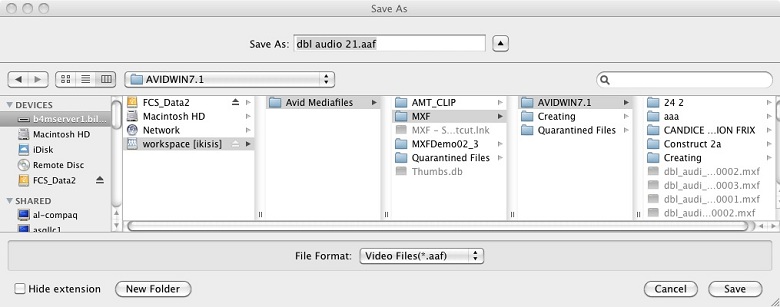Set your user preferences. You usually only set user preferences once per user.
See the circled area in the screen shot below:
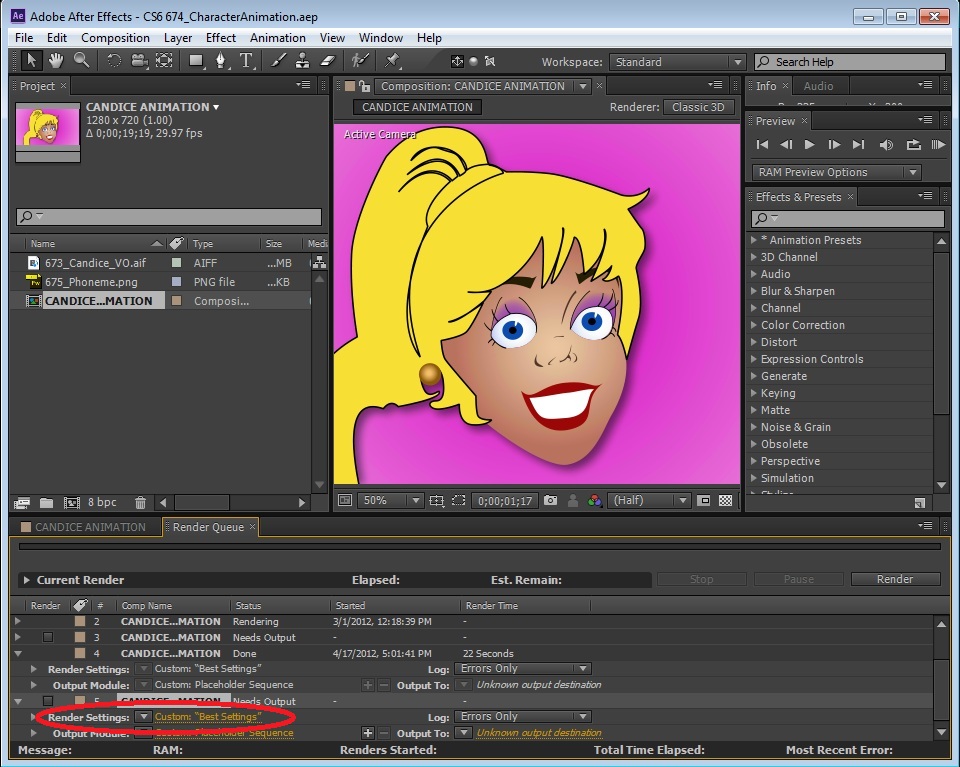
Please also note the Frame Rate (circled in orange).
You can trim the render time by pressing Custom (circled in yellow).
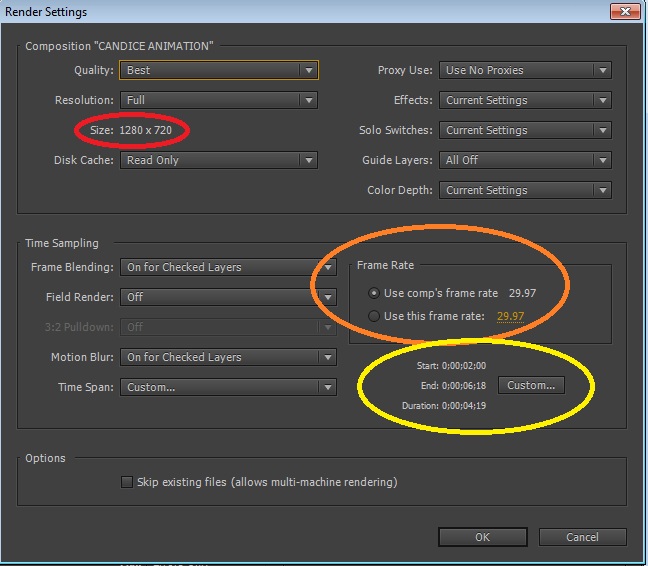
Then press the yellow link for Output Module: (circled in red).
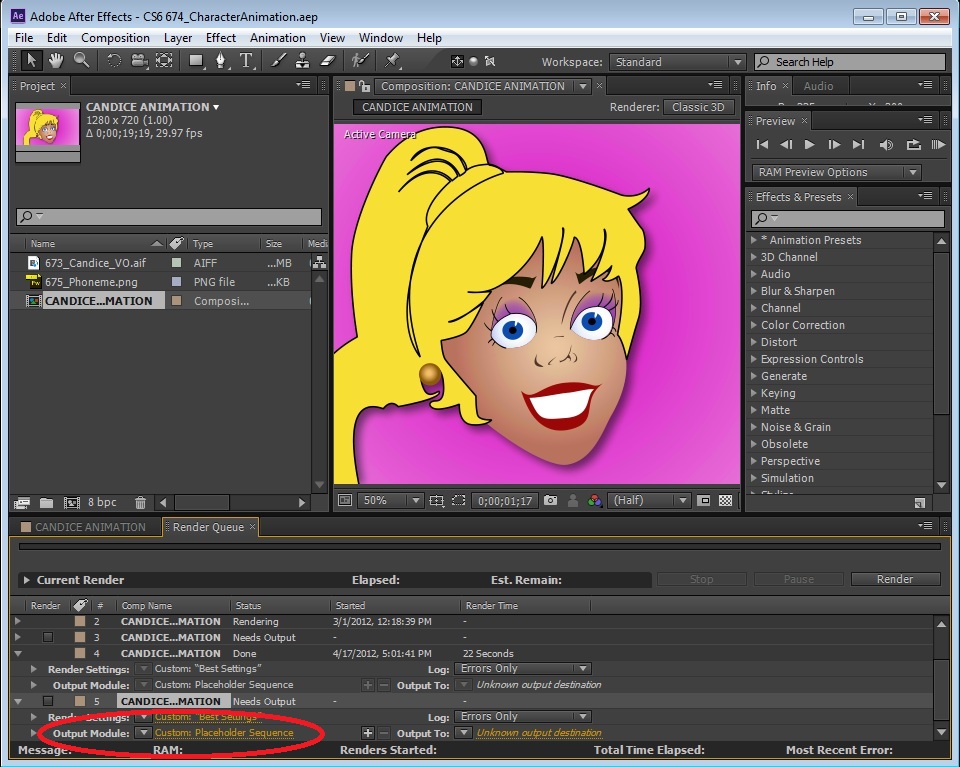
In the Format pull down select Avid Interplay.
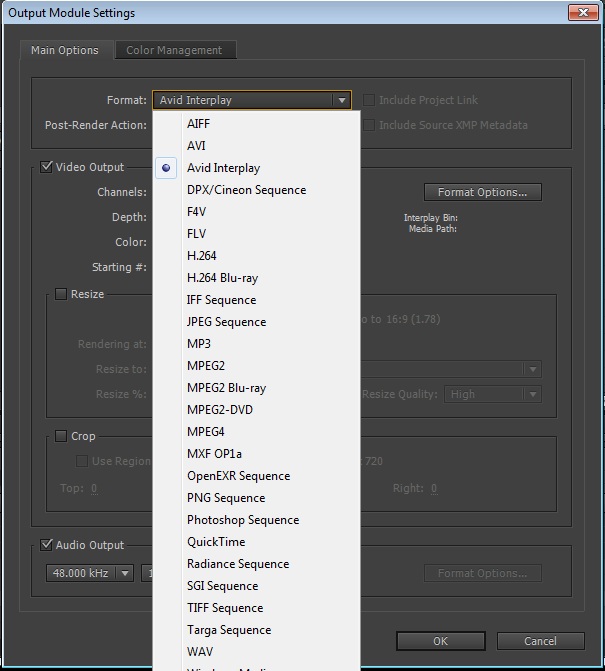
You probably do NOT want to resize nor crop.
The video settings RGB+Alpha and Millions of Colors+ is needed.
Format Options does nothing as this is handled later in Output To:
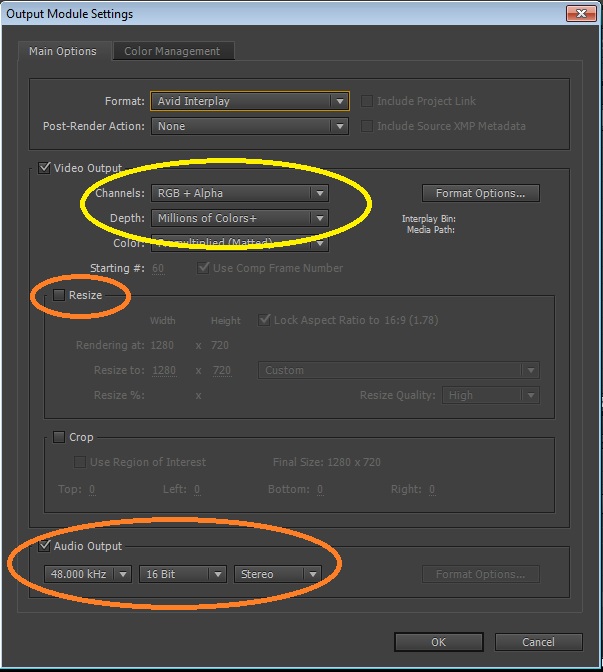
This brings you back to the Render Queue dialog.
Press the yellow link in Output To:
This brings up the Interplay Browser dialog as well as the Output To folder dialog.
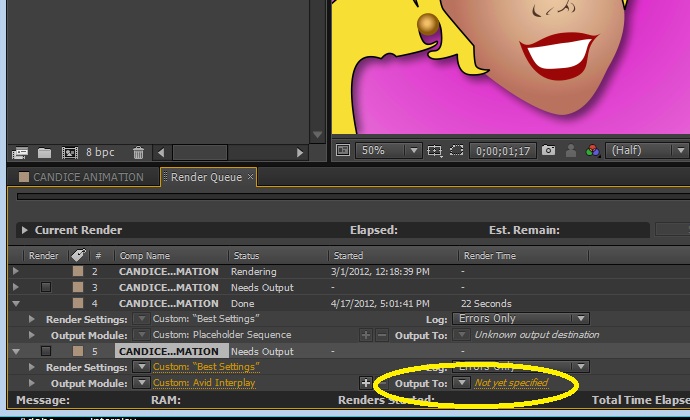

Select your ISIS path for rendering here:
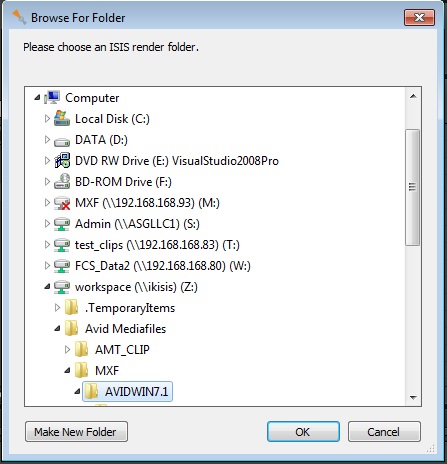
Note that there is a check next to the item in the queue and it says ready.
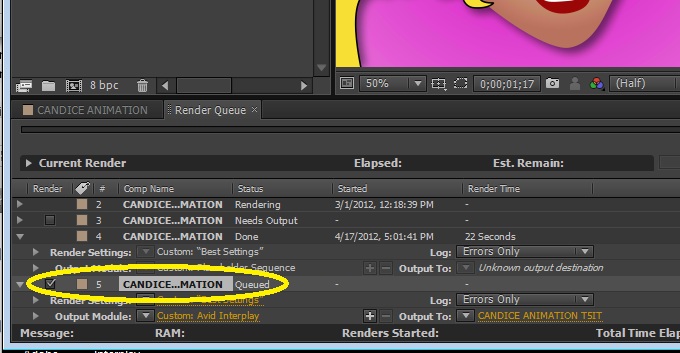
A progress bar will show progress and (on PC) a status window will show status.
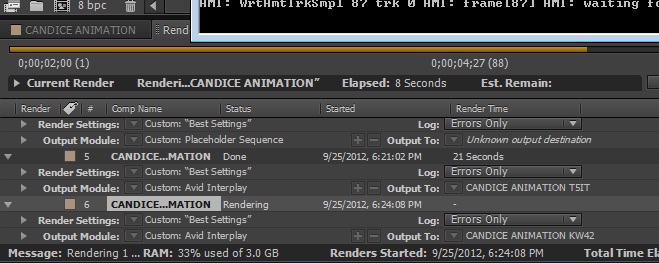
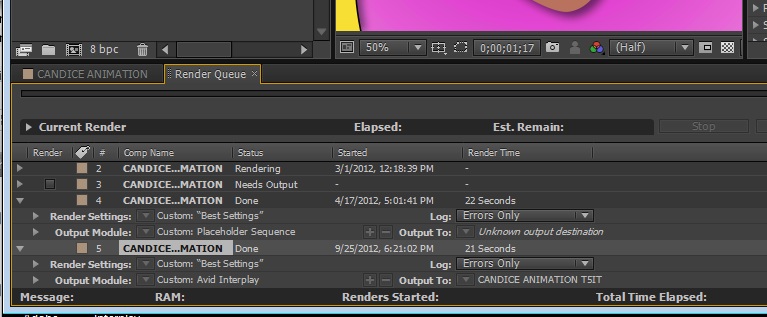
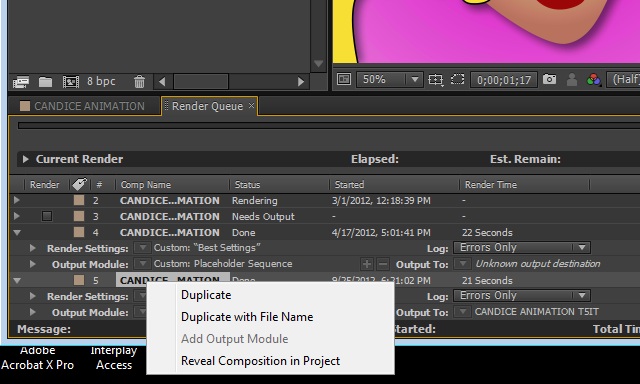
This will be either something like a Z: drive on a PC or /Volumes/workspace or such on a Mac.
PC
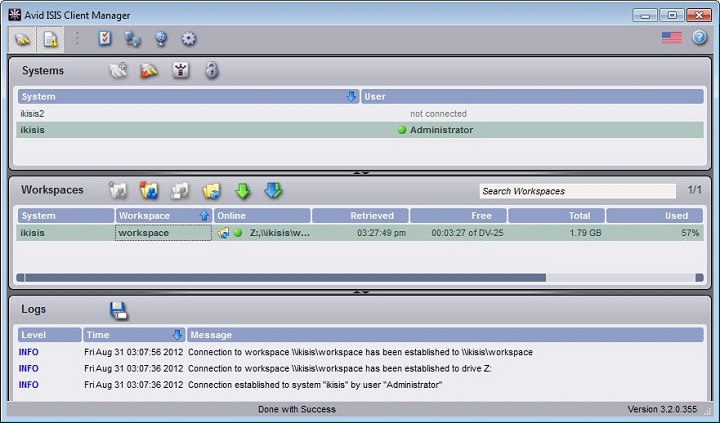
Mac
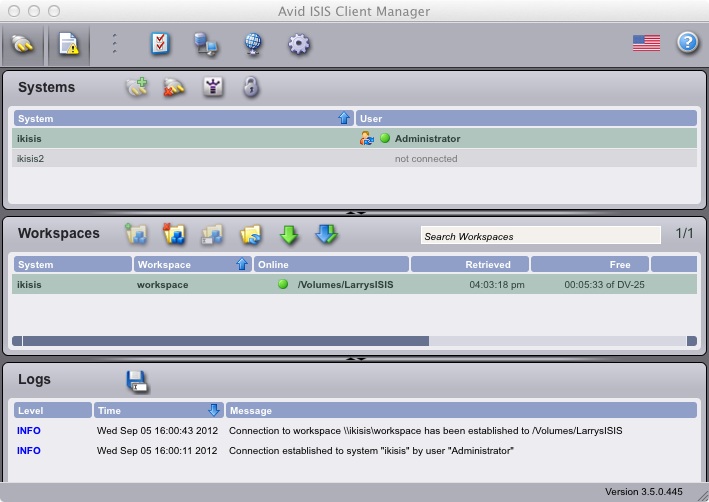
The ISIS path is usually something like Z:/Avid Mediafiles/MXF/computername.1
You can save to another path if you do not have ISIS.
PC
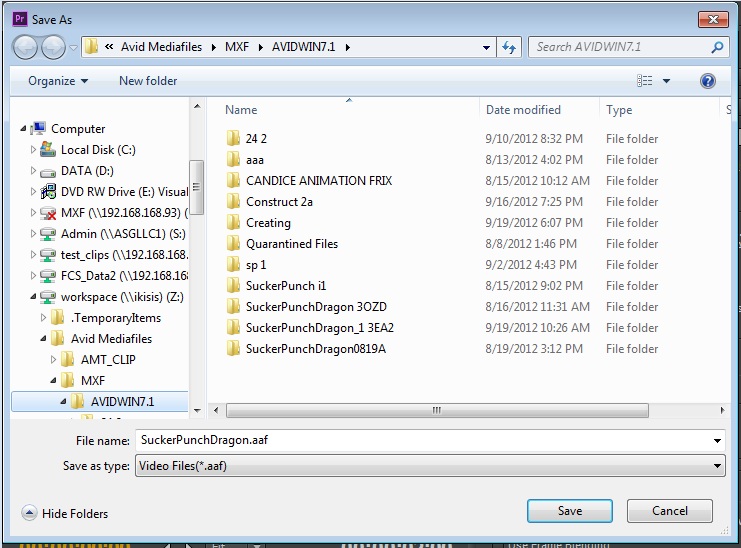
MAC